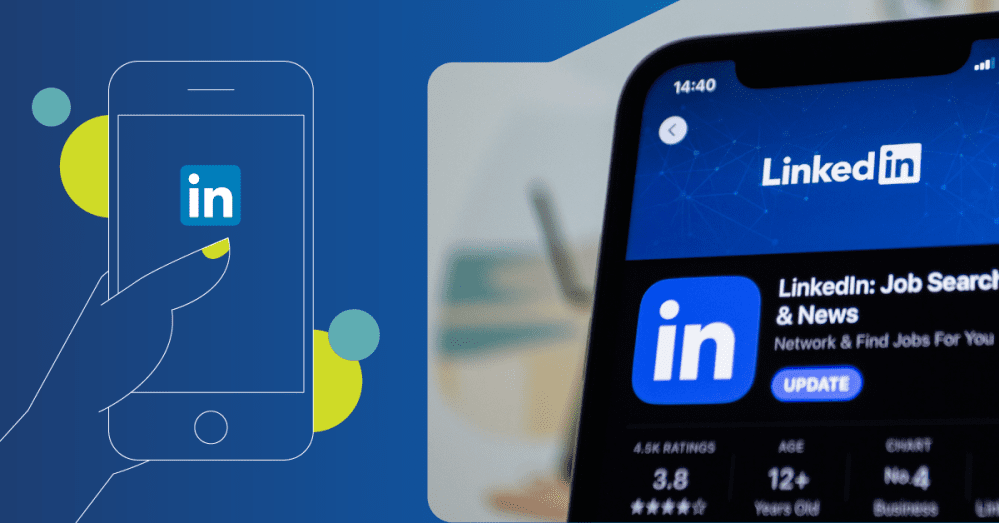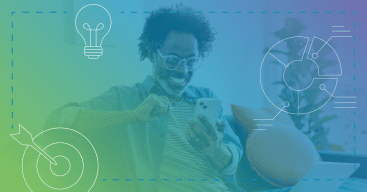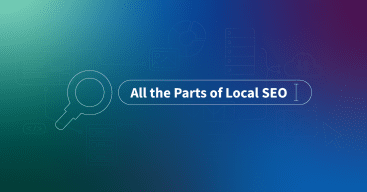Did you know that LinkedIn makes up more than 50% of all social traffic to B2B websites and blogs?
If your business isn’t utilizing a LinkedIn business profile, you’re missing out on exposure for your website and blog.
But, how do you set up a LinkedIn profile? I’m here to give you the step-by-step instructions.
Let’s get started!
How to set up your LinkedIn Business page
So, you want to set up a LinkedIn Business page? Congrats! This is one step toward getting your business in front of more professionals.
Before we start going into the step-by-step instructions, we need to preface it by saying that you must have a personal LinkedIn profile to be able to create a LinkedIn business page.
If you don’t have a personal profile, take five minutes to set one up before reading through these step-by-step instructions.
Now that you have your personal LinkedIn profile created, let’s move on to the first step.
Step 1: The best place to begin is on your Home page (located at the top of your page).
You’ll then want to click on the Work button on the far right. A small window will open on the right-hand side with the following options:
Next, click on Create a Company Page.
Step 2: Choose the option that best suits your specific business.
Step 3: You’ll then be taken to a new page with options to fill out your business information.
When you insert your business name, it will automatically create your LinkedIn Public URL. If you have a common business, the URL may be taken. At this point, you will need to customize your URL to make it your own. You can always add your city or state at the end for it to be customized.
You’ll also need to select your industry, company size, and company type. These are all drop-down options for you to choose from for your business.
At the bottom, you’ll need to upload a logo (preferably something that represents your business) as well as a tagline (if you have one!).
You will need to check the box to verify that you are a representative of the business before being able to click Create Page.
Step 4: After you create your page, you’ll be taken to a page. Click, Start building your page!
Here are a few more things you’ll need to do to optimize your LinkedIn Business page:
- Select a cover photo
- Add admins to the page (you can access this through the Admin Tools option – to add an admin, they must have a personal profile and be connected to your personal profile)
- Choose hashtags relevant to your business
- Add your business description, phone number, specialties, and location(s)
If you click on either of the pencil icons on the right-hand side of the page, they will allow you to upload a cover photo and make additional optimizations to the previously mentioned bulleted points.
Step 5: To access your business page in the future, you will need to click on Me within the top search bar. Your business pages will appear under the Manage section.
Hibu takes your digital marketing to new heights
There you have it! Your LinkedIn Business page is set up, and you’re ready to start sharing content.
It’s important to remember that LinkedIn is a platform for workplace professionals, so make sure the content you're sharing is appropriate in a business setting.
Managing your LinkedIn page along with your other social media profiles adds a lot to your plate as a local business owner. So let Hibu handle your digital marketing.
Our fully-integrated and AI-powered platform (Hibu One) ensures that you get all the digital marketing your local business needs—all on One Platform from One Provider.
Call us at 877-237-6120 or complete our Get Started form for a free, no-obligation consultation today.