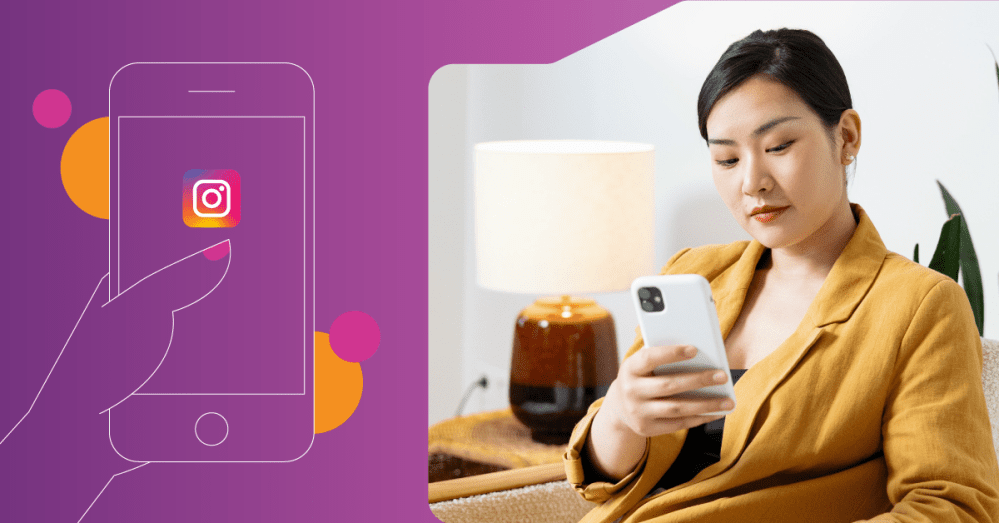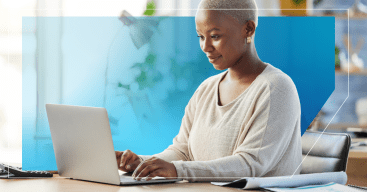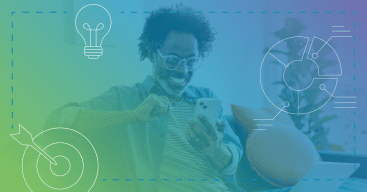Investing time into your social media channels may seem like the last thing you want to do as a small business owner, but it really is crucial for marketing your business successfully. With 2 billion active monthly users, Instagram is particularly important to focus on because of its popularity.
Instagram offers tons of features to help you make the most out of the platform, but some of them are more important for small business accounts than others.
Take the location tagging feature for example. Have you ever wondered how exactly to add a location to your posts or stories? Or if it would even make that much of a difference if you did tag your location?
We’ll walk you through the steps for how to add a location on Instagram and why you absolutely should in this post.
[Related: Social Media Management Tips for Small Businesses]
Why should you add a location on Instagram?
Before we dive into the step-by-step process for adding a location to Instagram posts and stories, let’s talk a little bit about just how important adding a location can be.
1. Narrows your target audience: Sure, a far reach on Instagram is great for likes and shares… but does that kind of engagement doesn’t always translate to sales. This is especially true if you run a local business that maybe doesn’t offer shipping or only offers a limited service area. When you add your location to posts and stories, you narrow down your audience to those in your area who are more likely to make a purchase.
2. Helps you show up in location-based searches: 80% of Instagram users use the platform to search for products or services. When users begin that search by typing their location into Instagram’s search bar, your profile and posts are much more likely to show up if you’ve added a location.
3. Increases your engagement: Studies show that feed posts or Instagram stories that include location tags have a 79% better engagement rate than other posts. Increased engagement rates boost brand visibility, foster customer relationships, and lead to more sales.
4. Makes your account more favorable to the algorithm: Instagram accounts that use all of the platform’s available features tend to be ranked higher. So, keep your small business’s Instagram account in the good graces of the Meta algorithm by adding a location to your posts and stories.
[Related: 7 small businesses using Instagram the right way]
How to add a location on Instagram: Posts
Now that you’ve heard some reasons why adding your location to your Instagram posts and stories is important, let’s get into the how. We’ll go over how to add a location to Instagram posts first:
Step 1: Tap the “Plus” at the bottom center of your Instagram app to create a new post.
Step 2: Choose your photo or video, make your edits, and create your caption.
Step 3: Once you’re done with the editing process, tap on the “Add location” field located under the caption field.
Step 4: Either choose a location that populates based on your phone’s GPS or search for a specific location using the search bar at the top. This can be a city, a state, a business, or even a landmark.
Step 5: Once you’ve chosen a location, you’ll be returned to “New post” page. If everything is to your liking, tap “Share” at the bottom of the screen.
And that’s it! You’ve now geotagged your Instagram photo or video with a specific location.
How to add a location on Instagram: Stories
Now that you have posts covered, let’s move on to how to add a location to Instagram Stories:
Step 1: In the Instagram app, find your profile photo in the top left and click the plus sign to create a new story.
Step 2: Choose the photo or video you’d like to share, then add any texts, emojis, music, etc.
Step 3: Once the post is to your liking, tap on the square smiley face option at the top of the screen. You should see a “Location” sticker, tap it.
Step 4: Either choose a location that populates based on your phone’s GPS or search for a specific location using the search bar at the top. This can be a city, a state, a business, or even a landmark.
Step 5: Once you’ve chosen a location, you’ll be returned to the Story editing screen. If everything is to your liking, tap “Your Story” at the bottom of the screen to share.
And there you have it! Your Instagram story is now geotagged with your location.
How to add a location on Instagram: Bio
Not only do you have the option to add locations to each feed post or story you create for Instagram, you can also add your business’s address to your account’s bio. Here’s how:
Step 1: Open Instagram and tap your profile in the bottom right corner.
Step 2: Tap “Edit profile.”
Step 3: Select “Contact options” then tap “Business address.”
Step 4: Enter your full address details (street, city, state, and zip code).
Step 5: Tap “Done” to save your contact information.
Step 6: Tap “Done” again to save the changes to your profile.
Your business location should now be visible in your bio and users will be able to click on it to get directions via their map app.
How to create a location on Instagram
Say instead of tagging your city or a nearby location when creating posts or stories you want to tag your business specifically. The problem is that location might not exist yet. But don’t worry, you can create it through your Facebook app. Here’s the breakdown:
Step 1: Open up your Facebook app and compose a new post.
Step 2: Next tap “Check in” located under the text field. If you don’t have location services enabled for Facebook, go into your phone settings and turn it on to be able to use this feature.
Step 3: Once you’ve allowed location services, type your business name into the search bar at the top of the screen. It’s possible there might already be an existing location with the same name, but it’s ok, you can still create one for your business.
Step 4: With your business name typed into the search bar, navigate to the plus icon at the bottom of the screen that says “Add [business name]…” and tap it.
Step 5: On this screen you’ll want to add important details like your full business name and complete address. You can also use “Map Location” to pinpoint the exact placement of your business on the map. When you’re finished, tap “Save Custom Place.”
Now that it is created, the location will be integrated into Instagram’s system as well. This could take anywhere from a few minutes to a few days, so don’t stress if you don’t see it right away. Once it’s up and running, you’ll be able to tag away!
Hibu takes your social marketing strategy to the next level
While adding locations to your Instagram posts is beneficial, this tactic is just one small piece in your overall social marketing strategy.
Running social ads can put your business in front of the right people at the right time, and “Retargeting” keeps your ads in front of top prospects. The only downside is navigating the world of Meta Business Suite and Ads Manager takes a lot of time… time that you might not have while you’re busy running other parts of your business.
Hibu can help. We’ll create and continually optimize your Meta ads along with providing you with real-time results for how they’re performing.
As a Meta Marketing Partner, we have the tools and expertise to help your business grow. Want to learn more? Call us at 877-237-6120 or complete our Get Started form for a free, no-obligation consultation today.