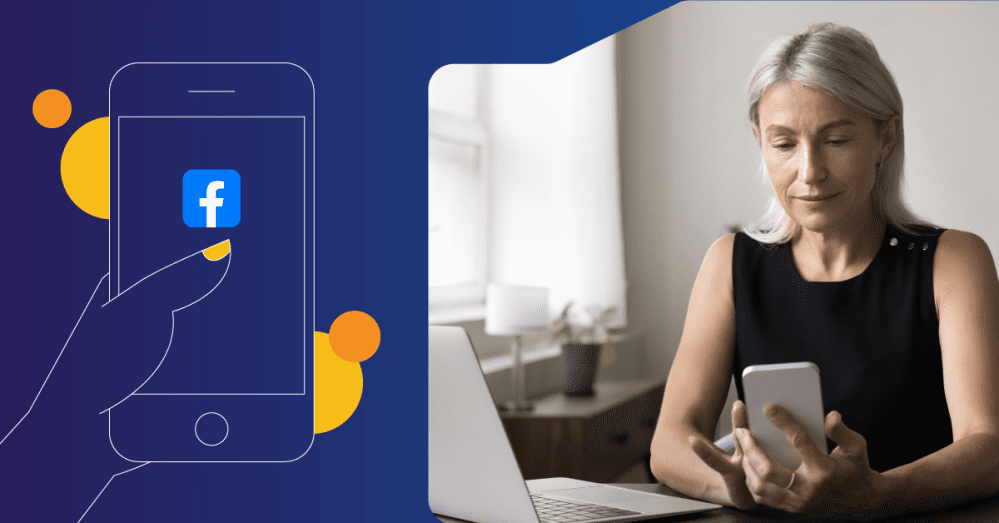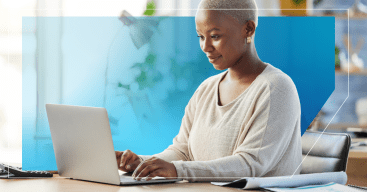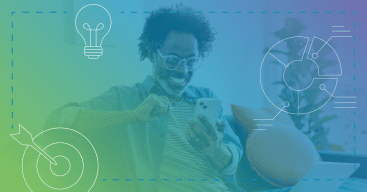As a small business owner in today’s digital age, you know how invaluable your Facebook page is. It helps you connect with your customers on a deeper level, run effective ads, and drive brand awareness. But are you using it to its full capacity?
Facebook is the most popular social media network among all consumers surveyed. 90% of social media consumers have a Facebook profile. And since its creation in the early 2000’s, the Facebook platform has evolved significantly. Both to keep up with the creation of other social media platforms and changing user needs. One of the newest additions to the platform is Facebook Stories.
If you haven’t taken advantage of Facebook’s story feature yet because you aren’t sure exactly how it works, you’re in the right place. We’ll walk you through the steps for how to create a Facebook Story along with how to access some of its important features in this blog post.
What is a Facebook Story?
Before we get into the how-to, let’s start with the basics: what is a Facebook Story?
Facebook Stories are short, user-generated collections of photos, videos, or a combination of the two that are uploaded to a user’s page and are only visible for 24 hours. A very similar feature to Instagram Stories if you’re familiar with that. Users are also able to overlay fun filters and lenses to their content, along with other elements like stickers, emojis, GIFs, polls, questions, music, and location tags.
The feature was added to the platform in 2017, and today half a billion people use Facebook Stories each day and more than 1 billion Stories are shared every day across the Meta apps.
Images added to a Facebook Story will play for five seconds, and videos can last between one and 120 seconds. Anything posted to your Story won’t show up in your followers’ timeline by default, but you can choose to share to the News Feed as well if you’d like to. Instead, any content shared on Stories will appear at the top of the News Feed in a lineup of stories shared by others.
How to view a Story
To view a user’s story, simply tap or click the rectangle at the top of the News Feed. The content of the Story will then enlarge to full screen, and you’ll be able to tap through to each story a user has shared or onto the next user’s story.
While viewing a story, you have the ability to reply with a direct message sent through Facebook Messenger, leave a public comment, or react with emojis. This makes them a highly interactive feature.
[Related: Does Your Local Business Need to Be on Facebook?]
What’s the point of Facebook Stories for small businesses?
So, you might be saying to yourself, “ok, I already make regular posts and reels for my business’s Facebook page, do I really need to post Stories too?” And the answer is yes, definitely.
We’ll even tell exactly what the point of Facebook Stories for small businesses is:
- Deeper connection with your audience: Stories allow you to engage and connect with your audience on a deeper level. 65% of U.S. users enjoy watching Stories to feel close to friends. More than 70% agree Stories let them experience new things vicariously, and 57% feel part of a community through Stories. Those numbers don’t lie. The majority of your audience will love being able to message and engage with your business as you show them small snippets of your day-to-day operations.
- You can experiment with trends: Remember how we said Stories are only visible for 24 hours? Well, that makes them perfect for trying out the latest trends without the commitment of the post living on your feed (and potentially becoming untrendy) for a long period of time. So, use that viral sound bite or try out that trending filter, then post it to your Story where it’ll be gone the next day if the content didn’t perform like you thought.
- Sponsored stories: You can make your content go even further with sponsored Stories. With Sponsored Stories, you can pay to target specific audiences. This means your Story content is being seen even outside of your followers list. It’s a great way to build awareness for your brand through a popular feature you know people are using daily, after all Facebook is the second most popular platform for product discovery.
Experts expect Facebook’s reach to continue to grow. By 2027, it could connect with 75.79% of the world’s population. By using Facebook’s many features to the fullest, you’ll be ahead of the competition.
[Related: Social Media Management Tips for Small Businesses]
How to create a Facebook Story
American users spend about 30.9 minutes daily on Facebook, which is more than other popular platforms like X, Instagram, and TikTok. Stories can help your small business capitalize on some of that engagement, so let’s go through the steps for how to create a Facebook Story:
Step 1: Open up your Facebook App.
Step 2: Log into or switch over to your business’s Facebook profile.
Step 3: Locate the boxes of Stories at the very top of your News Feed (under “What’s on your mind”).
Step 4: The first box should have your profile picture and say, “Create Story.” Click the + sign in the center of the box.
Step 5: From this screen you can choose one or multiple photos/videos from your camera roll or click the camera icon at the top right of the screen to take a new photo/video. From this screen you also have the choice to enhance your content by tagging people or accounts, adding music, text, and other effects.
Step 6: Once you’re happy with the content, share it to your profile by clicking the “Share” button in the bottom right corner of your screen.
NOTE: Before you publish your Story, check your settings. If you want your Story to be viewable by anyone, leave the privacy setting as “Public.” However, if you’d like to only share your content with a select few people, you have the ability to create a Close Friends list so your stories only appear to selected accounts, or you may hide stories from certain accounts or create a custom list for each post.
And that’s it! You’ve successfully created your very own Facebook story.
Here are a few more things you should probably know about Stories:
How to edit and delete stories
You can’t edit a story once it’s been posted, but you can delete your Story, make your changes, and then re-post. Here’s how to delete a Facebook Story:
Step 1: Tap on your Story at the top of your News Feed.
Step 2: If you’ve posted multiple photos or videos to your Story, tap through to find the one you want to delete.
Step 3: Tap “Options” (the three dots) in the top right corner.
Step 4: Tap “Delete Photo” or “Delete Video.”
Step 5: If your story has been posted to both your Facebook and Instagram profiles, you have the option to delete it from both places or just one. Tap “Delete from both” or “Delete from Facebook only.”
If just removing the content was your only goal, you can stop here. But, if you’d only like to make a change, follow the creation steps outlined above with the change implemented to repost again.
How to see who viewed or reacted to your story
Once your Story is up and posted, you’ll be able to see everyone who viewed it or reacted to it. Here’s how:
Step 1: Tap on your Story at the top of your News Feed.
Step 2: Click “Viewers” in the bottom left corner of your story to see the list of everyone who has viewed it. If no one has seen your story yet, you'll see “No Viewers Yet” in the bottom left instead. If someone used an emoji to react to your story, you’ll also see that next to or below the viewer's name.
These real-time views and interactions are important, but you can access even more insights on your Stories in Meta Business Suite. Your Business Suite account can be accessed online or via the Meta Business Suite app, which is separate from your Facebook app.
Photos and videos may only be visible in your Page's story for 24 hours, but they’ll remain visible in Insights for 28 days.
[Related: FREE Small Business Guide to Facebook Marketing]
Let Hibu help with your Facebook marketing campaign
While creating content for your Facebook Stories is something fun you and your employees will enjoy doing, there are plenty of other social marketing tasks that aren’t so fun. That’s where Hibu comes in. We’ll handle the initial set up of your Facebook page, along with the creation and optimization of your Meta Ads, so you don’t have to.
We’ll get visitors to your social pages while you create the great content that keeps them engaged.
And if that sounds like a good deal, we can step in and take care of other parts of your digital marketing (like listings management, reputation, SEO, and more) too.
Want to learn more? Complete our short Get Started form or call us today at 877-237-6120 for a free, no-obligation consultation.